The Beginning
win10默认浏览器怎么设置成新版edge浏览器?当我们将edge浏览器更新到新版edge浏览器时,该怎么将设置成默认浏览器呢,怎么把新版edge浏览器设置成默认浏览器,win10默认浏览器怎么设置成新版edge浏览器,下面就和小编一起来看看吧!
1.如果需要将新版edge浏览器设置为默认浏览器,可以通过浏览器内进行修改,打开新版edge浏览器,点击右上角【更多 - 设置】;
| Empire CMS,phome.net |
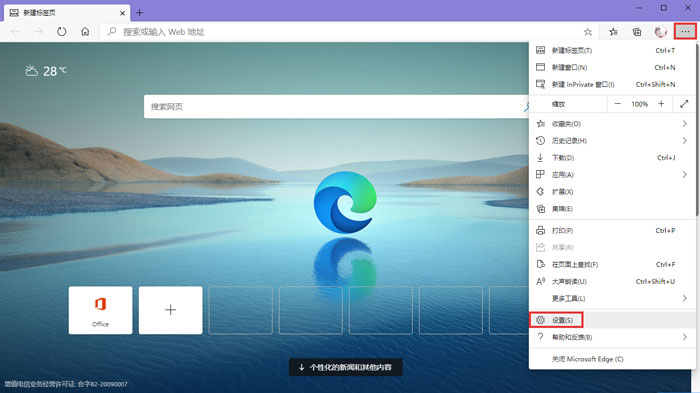
2.进入设置页面后,在左侧找到并点击【默认浏览器】,在右侧点击【设为默认值】按钮,将新版edge浏览器设置为默认浏览器;
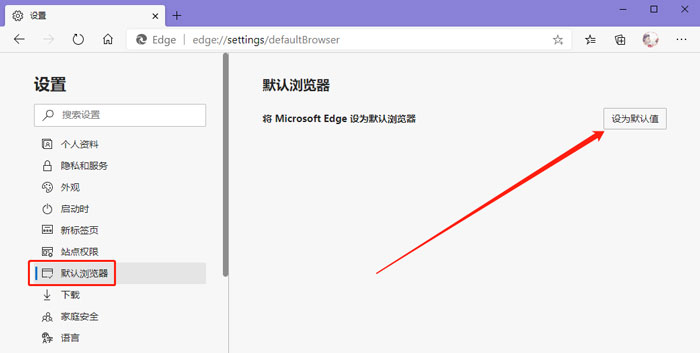
3.还可以通过设置将新版edge浏览器设为默认浏览器,使用快捷键win+I打开设置,点击【应用 - 默认应用】;
| Empire CMS,phome.net |
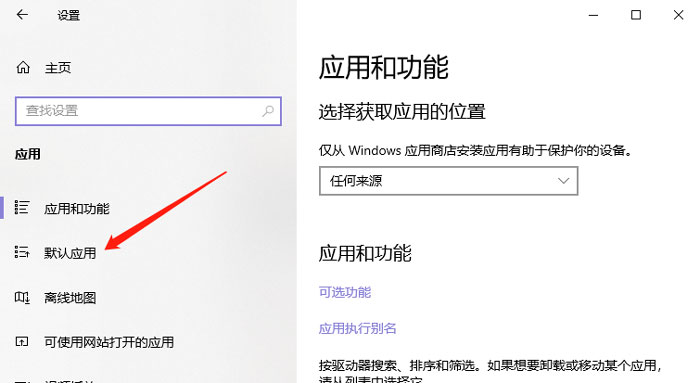
4.然后在右侧找到【web浏览器】,点击当前显示的默认浏览器查看其他浏览器,选择【Microsoft edge】浏览器;
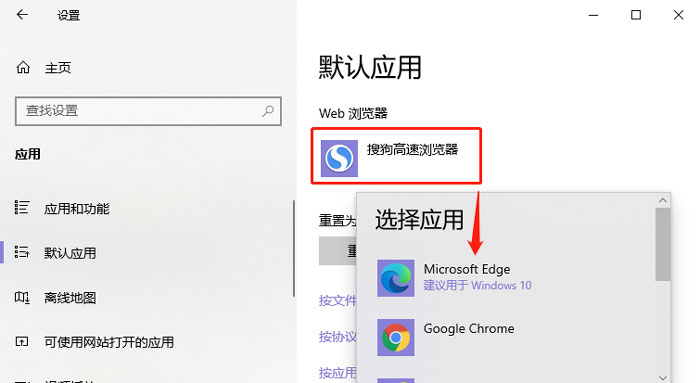
5.最后可以看到设置和浏览器设置内,都是使用新版edge浏览器作为默认浏览器;
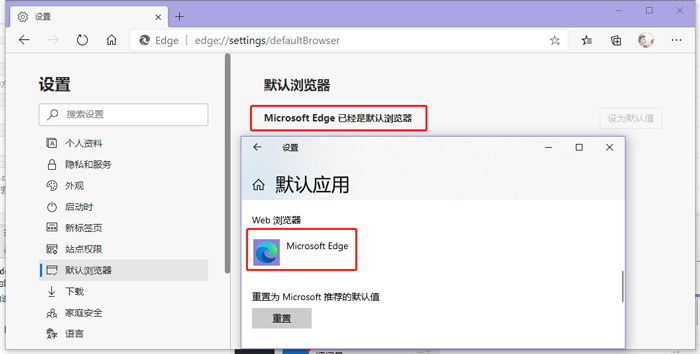
以上就是win10默认浏览器怎么设置成新版edge浏览器的全部内容了,希望以上内容对您有所帮助!
THE END





