The Beginning
华硕RT-AC5300怎么开启usb文件共享功能?开启了文件共享,那么局域网的终端设备可以访问到移动存储设备中的资源,轻松实现文件共享。今天发掘者就教大家华硕RT-AC5300怎么开启usb文件共享功能,请看下文。

开启步骤
首先把移动硬盘插入路由器后面的USB3.0口,然后在浏览器地址栏输入192.168.1.1或router.asus.com登录到路由器管理界面。
拥有帝国一切,皆有可能。欢迎访问phome.net
| Empire CMS,phome.net |
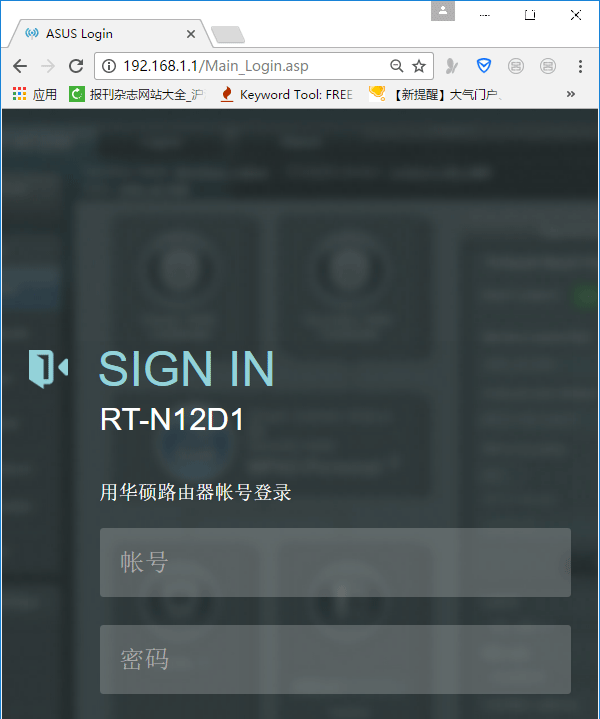
在路由器主界面点击“usb相关应用”—“网络共享/云端硬盘”。
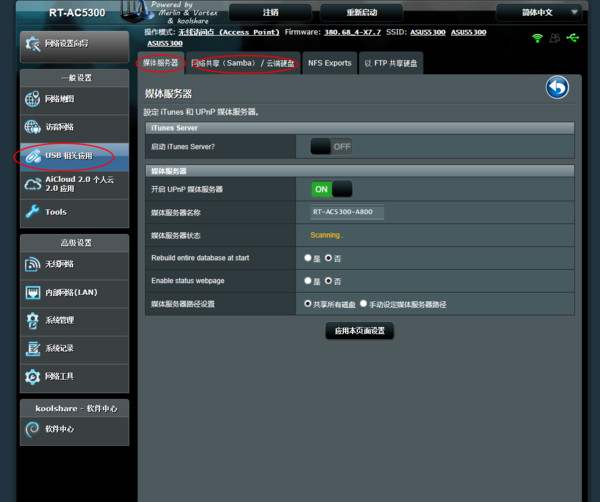
设置是否允许局域网用户免密码登录,也可以设置相应权限。
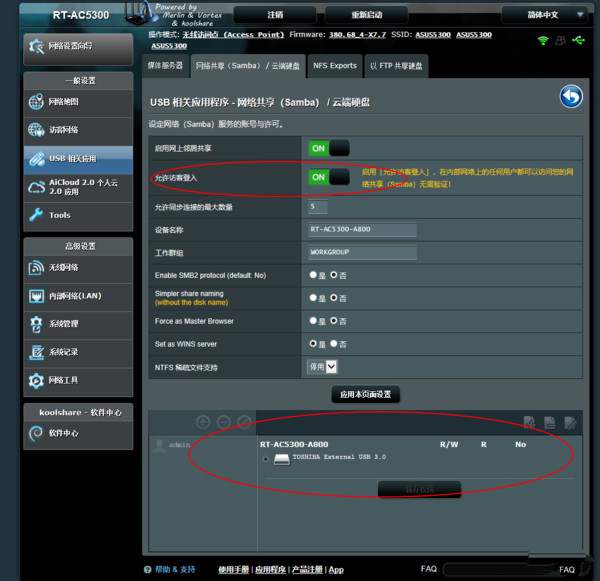
连接上路由器wifi之后,可以在“我的电脑”界面查看移动设备的共享文件。
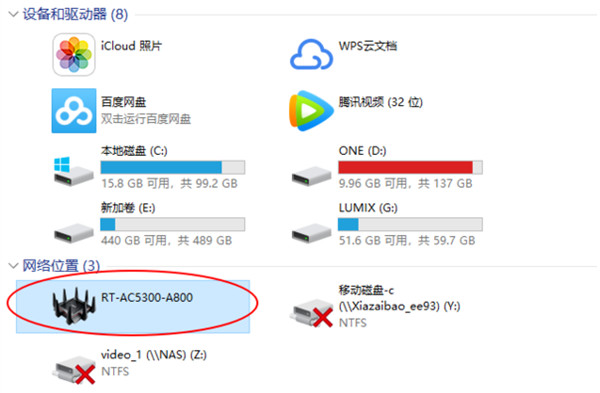
以上就是发掘者给大家整理的华硕RT-AC5300怎么开启usb文件共享功能的全部内容,更多智能资讯,关注。
推荐您看:
[华硕RT-AC5300拆机]
[华硕RT-AC5300怎么设置]
[华硕RT-AC5300路由器开箱评测]
THE END





